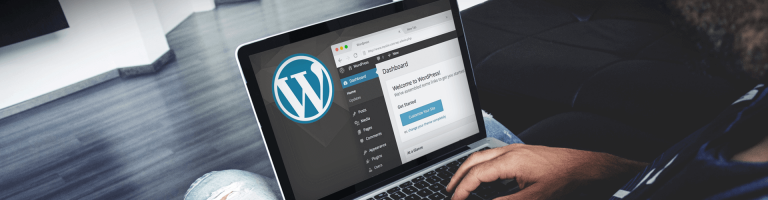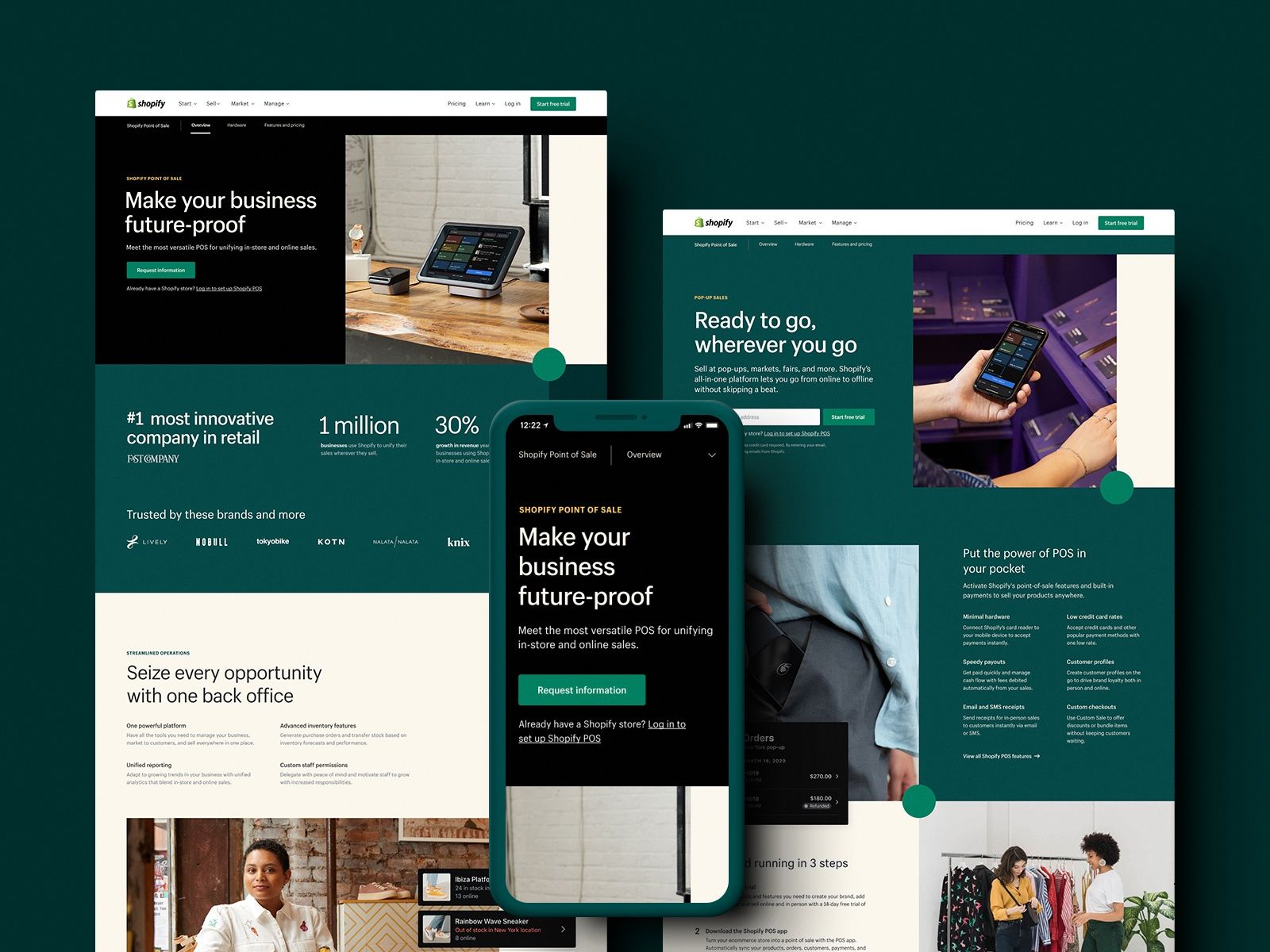WordPress, powering over 65% of all websites, is a popular content management system (CMS) known for its ease of use and flexibility. However, this popularity also makes it a prime target for cyberattacks. Malware, a malicious software designed to harm or disrupt computer systems, can infect WordPress websites, leading to various issues, including data theft, redirects to harmful sites, and even complete website takeovers.
Detecting Malware Infection
Before diving into the removal process, it’s crucial to identify signs that your WordPress website might be infected with malware. Some common indicators include:
- Your website is displaying strange or unexpected behavior. This could include redirects to malicious websites, pop-up ads, or changes to the content of your website.
- Your website is slow or unresponsive. This is often a sign that your website is under a DDoS attack.
- You are receiving notifications from your web host or security provider. These notifications may warn you that your website has been compromised or that malware has been detected.
- Unusual Website Behavior: If your website is displaying abnormal behavior, such as sudden redirects to suspicious sites, slow loading times, or unexpected pop-ups, it could be a sign of malware infection.
- Suspicious Website Content: Check for any new or modified content on your website that you didn’t create, such as spammy links, injected advertisements, or changes to website code.
- Google Search Console Warnings: Google Search Console may notify you of malware or other suspicious activity on your website.
- Security Plugin Alerts: If you have a security plugin installed, it might detect malware infection and alert you.
- Performance Issues: A sudden decline in website performance, such as slow loading times or frequent crashes, could indicate malware presence.
How to Remove Malware from a WordPress Website
There are two main ways to remove malware from a WordPress website: manually and automatically.
Manual Malware Removal
Manual malware removal is a more time-consuming process, but it is also the most thorough way to remove malware. To manually remove malware from your website, you will need to:
- Back up your website. This is important in case you make any mistakes during the malware removal process.
- Identify the malware. This can be done by scanning your website with a security scanner or by manually inspecting your website’s files and database.
- Remove the malware. This will involve deleting the infected files and scripts, and repairing any damaged files.
- Update your WordPress core files. This will help to prevent future malware infections.
- Reset your passwords. This will help to prevent unauthorized access to your website.
Automatic Malware Removal
Automatic malware removal is a quick and easy way to remove malware from your website. However, it may not be as thorough as manual malware removal. To automatically remove malware from your website, you can use a security plugin or a dedicated malware removal service.
How to Update WordPress to Its Latest Version
Updating WordPress to its latest version is an important part of keeping your website secure. WordPress releases new versions of its software regularly to fix bugs and security vulnerabilities. To update WordPress to its latest version, you can:
- Log in to your WordPress dashboard.
- Go to Dashboard > Updates.
- Click the “Check for updates” button.
- If there is an update available, click the “Install now” button.
Preventing Future Malware Infections
There are a number of things you can do to prevent malware infections in the first place. These include:
- Regular Updates: Keep your WordPress core, plugins, and themes updated to the latest versions to patch security vulnerabilities.
- Strong Passwords: Use strong, unique passwords for your WordPress admin account and other related accounts.
- Security Plugins: Install and maintain a reputable security plugin to scan your website for malware and provide additional protection.
- Regular Backups: Regularly back up your WordPress core files, database, and themes to restore your website in case of an infection.
- Secure Hosting: Choose a reliable hosting provider with robust security measures to protect your website from external threats.
Conclusion
In the ever-evolving landscape of the internet, securing your WordPress realm is not a one-time endeavor but an ongoing saga. Malware can cause serious damage to your WordPress website. By following the steps in this guide, you can remove malware from your website and protect it from future infections. Remember, cybersecurity is a journey, not a destination. Stay vigilant, stay secure, and let your WordPress kingdom flourish.